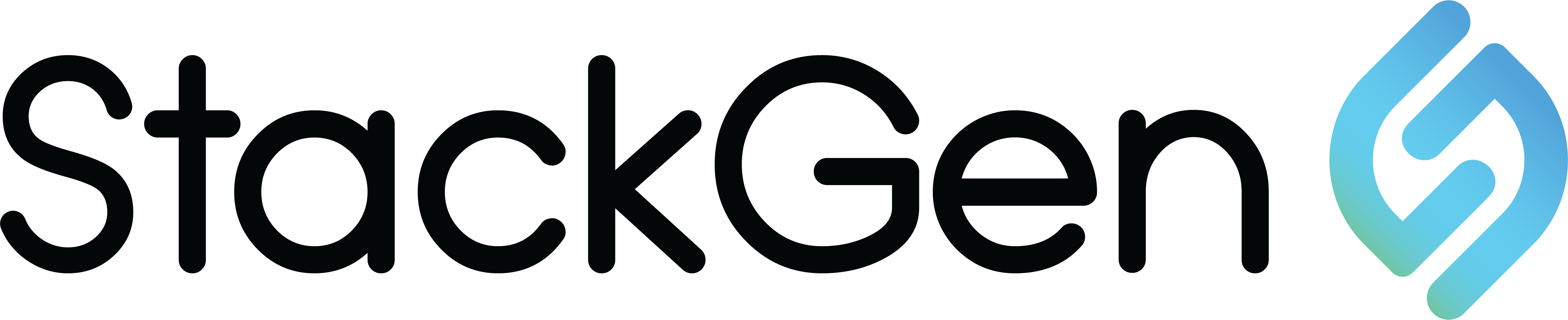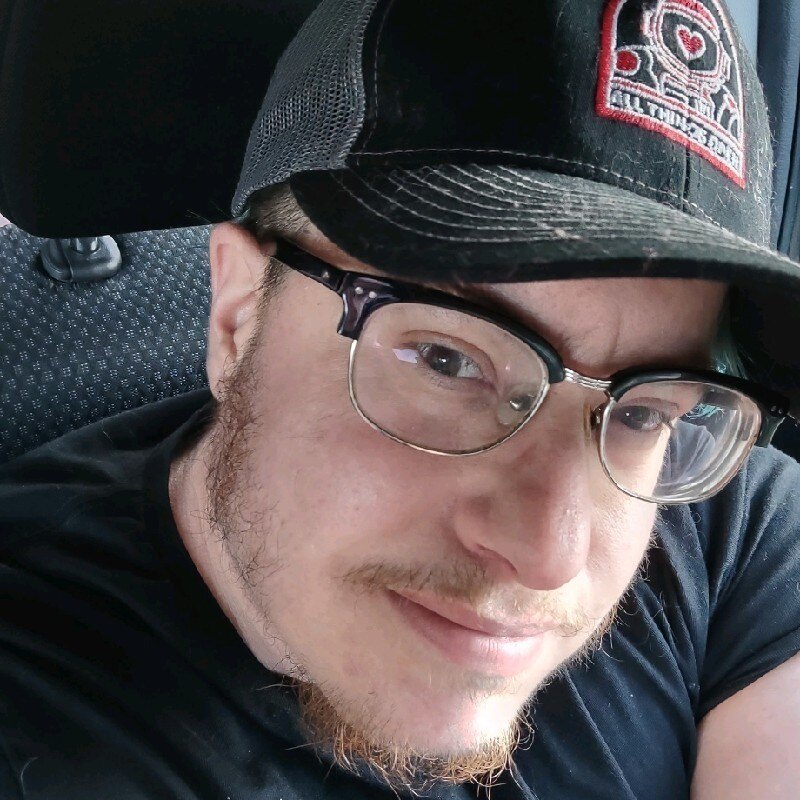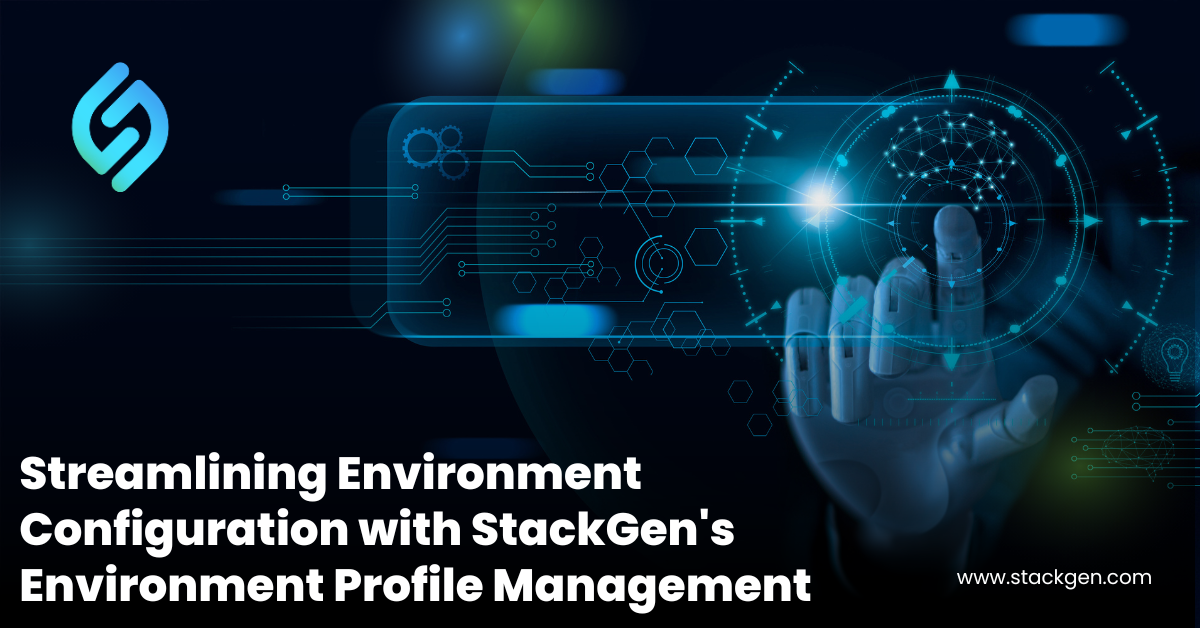Managing different configurations across multiple application environments—such as Development, QA, and Production—can be challenging. StackGen’s Environment Profile Management feature addresses this by allowing teams to define and manage distinct configurations for each environment. This ensures the right resources and settings are applied automatically to the right environment, simplifying deployment and minimizing errors.
What are Environment Profiles?
Environment profiles in StackGen are predefined configurations tailored for different stages of application deployment, including Development (Dev), Quality Assurance (QA), and Production (Prod). These profiles allow you to customize settings such as S3 bucket names, database sizes, and auto-scaling parameters for each environment. For instance, you might have different S3 bucket names for each environment, for example:
Production: be-test-bucket
QA: be-test-qa
Dev: be-test-dev
By defining these profiles, you can ensure the correct resources are deployed in each environment without manual intervention, streamlining the entire process and preventing configuration errors.
Prerequisites for Using Environment Profiles
Before utilizing environment profiles, proper infrastructure planning is essential. This includes variablizing key resource attributes (such as S3 bucket names or database settings) to allow different configurations per environment. To get started, you must first define your appStack, which sets up the underlying infrastructure architecture and establishes the environment-specific configurations you need to manage effectively using StackGen’s Environment Profiles feature.
To variablize resource attributes such as S3 bucket names within your environment profiles, follow these steps:
- Navigate to the appStack where you want to enable Environment Profiles. In this example, we’ve used an appStack for the AWS cloud.
- Click the resource to open the configuration panel.
- Click (x) next to the attribute label to open the Create TF Var: Tags dialog.
- Enter the Variable Name.
- Click Add to create a default mapping of AWS tags to assign to the bucket. If you do not override it, this value will be selected by default for your environment profile.
- Click Create once done.

Creation, Management, and Deployment of Environment Profiles
Creating environment profiles in StackGen is straightforward:
- Enable the Environment Profiles feature from the interface.
- Name and customize the profile for each environment (e.g., Dev, QA, Prod).
- Assign colors or labels to visually distinguish each environment within the platform. StackGen also allows you to enable additional features, such as configuring a storage backend for more structured systems, further enhancing profile management and offering more flexibility.
- You can enable the Enable Storage Backend toggle to configure how data is stored for a specific topology or a structured system, such as a distributed application, a data pipeline, or a cloud service. For more information, please refer to our existing Backend State documentation.
- Click Create Environment Profile.
- Your environment profile will be displayed in a dropdown to the top left of your topology canvas.
Once your environment profiles are created, StackGen provides easy options for editing and managing them. You can update resource configurations, add new profiles, or modify existing ones directly through the profile dropdown. This ensures that as your infrastructure needs evolve, your environment profiles can be adjusted quickly without needing to reconfigure each environment manually.

Environment profiles in StackGen are seamlessly integrated into your Infrastructure as Code (IaC) workflow. These profiles automatically reflect in your IaC under the IaC tab, allowing you to download and deploy environment-specific configurations. Whether deploying to Development, QA, or Production, the correct configuration is applied automatically. For a more in-depth deployment process, refer to StackGen’s CLI Guide for detailed instructions.
StackGen’s Environment Profile Management feature simplifies managing environment-specific configurations. By utilizing this feature, your team is better equipped to automate and streamline the deployment process, ensuring that the correct settings are always applied to the right environment. This leads to more efficient infrastructure management, fewer errors, and faster deployments across your entire application lifecycle.
Lastly, we just published our March 2025 release notes, packed with enhanced features to make your environment management even smoother. Don’t miss out—sign up for a demo today and get a first look at all the new updates!